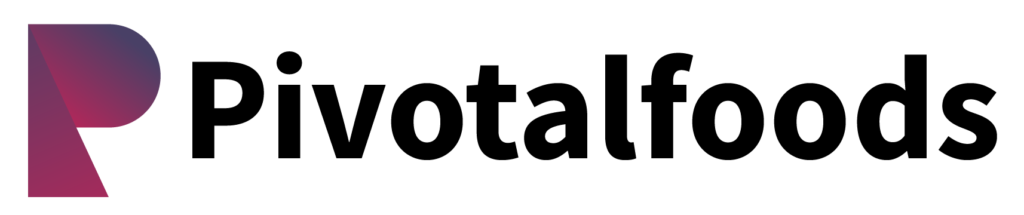EXE Signature Verification is a critical process that ensures the authenticity and integrity of Windows executable (.exe) files. It checks whether the EXE file has been altered and guarantees that it comes from the original software publisher. This is done by validating the digital signature within the EXE file against the publisher’s certificate.
Why is EXE Signature Verification Crucial?
- Security: It confirms that the EXE file has not been altered or tampered with, protecting your system from malicious code.
- Authenticity: It verifies that the software originates from a trusted, legitimate source.
- Integrity: It ensures that the software’s content remains unmodified since it was signed.
How to Verify EXE Signature
Step 1: Using File Properties
- Right-click on the EXE file and select Properties.
- Navigate to the Digital Signatures tab.
- Click on the signature and select Details to view certificate information.
- Ensure the certificate is valid and from a trusted source.
Step 2: Using Microsoft’s Signtool
For a more detailed check, use Microsoft’s Signtool (part of the Windows SDK):
- Download and install the Windows SDK if you don’t have it.
- Open Command Prompt and navigate to the directory containing Signtool.
- Run the following command to verify the EXE signature:
signtool verify /pa /v your-application.exe
Step 3: Using CertUtil for Manual Verification
For a manual verification method, use CertUtil, a built-in Windows tool:
- Open Command Prompt.
- Run the following command to verify the signature:
certutil -verify your-application.exe
Best Practices for EXE Signature Verification
- Download from Trusted Sources: Always get EXE files from reputable websites or the official software publisher’s site.
- Keep Tools Updated: Regularly update Signtool and CertUtil for the latest security features.
- Cross-Verify Certificates: Compare the certificate details with those from the same publisher to confirm authenticity.
By following these steps, you can ensure that the software you install is both safe and trustworthy.